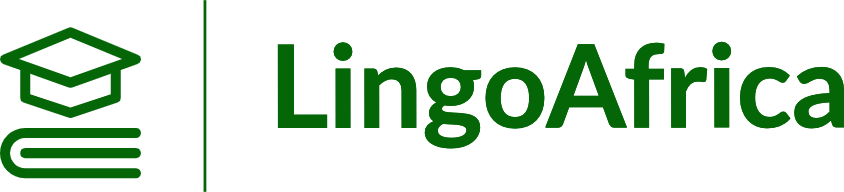Installing Zoom
Desktop Client:
- Visit the Zoom Download Center: Go to Zoom Download Center.
- Download the Zoom Client for Meetings: Click the “Download” button under “Zoom Client for Meetings”. This will download the installer for your operating system (Windows, macOS, or Linux).
- Install Zoom: Run the downloaded installer and follow the on-screen instructions to complete the installation.
Mobile App:
- For iOS: Open the App Store, search for “Zoom”, and tap “GET” to install the app.
- For Android: Open Google Play, search for “Zoom”, and tap “Install”.
Using Zoom
Sign Up and Sign In:
- Sign Up: Visit the Zoom sign-up page and enter your email address. Follow the instructions in the email you receive to activate your account.
- Sign In: Go to Zoom’s sign-in page and enter your credentials.
Scheduling a Meeting:
- On Desktop: Open the Zoom client, click “Schedule”, set your meeting details, and click “Save”.
- On Mobile: Open the Zoom app, tap “Schedule”, fill in the meeting information, and tap “Done”.
Joining a Meeting:
- Using a Link: Click the meeting link provided by the host.
- Using the Zoom Client: Open Zoom, click “Join”, enter the meeting ID, and click “Join”.
Hosting a Meeting:
- Start a Meeting: Open Zoom, click “New Meeting”, and invite participants.
- In-Meeting Controls: Use the controls at the bottom of the Zoom window to manage participants, share your screen, chat, and record the meeting.
Removing Zoom
On Windows:
- Open Control Panel: Go to Control Panel > Programs > Programs and Features.
- Uninstall Zoom: Select Zoom in the list of installed programs and click “Uninstall”.
On macOS:
- Delete the App: Open Finder, go to Applications, find Zoom, and drag it to the Trash.
- Remove Zoom Files: Go to ~/Library/Application Support and delete the Zoom folder.
On Mobile:
- For iOS: Long-press the Zoom app icon and tap “Remove App”.
- For Android: Long-press the Zoom app icon, drag it to “Uninstall” at the top of the screen, and confirm.
For more detailed steps and troubleshooting, you can visit the official Zoom Support Center.